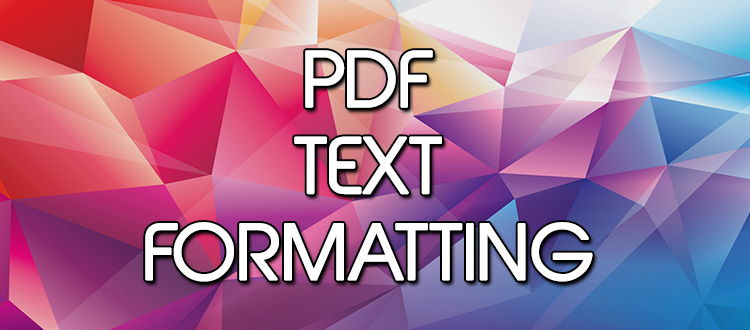
PDF text formatting
Text formatting in PL/PDF allows you to make clear-cut reports with highlighting and enlarging the important parts, using smaller text in your footer and notes, and writing opposite values with opposite colors in your table.
We support fonts that defines glyph shapes using Type 1 font technology, fonts based on the TrueType font format and CIDFonts whose glyph descriptions are based on TrueType font technology. There are 14 built-in fonts: "Times-Roman" (Bold, Italic, BoldItalic), "Helvetica" (Bold, Oblique, BoldOblique), "Courier" (Bold, Oblique, BoldOblique), "Symbol" and "ZapfDingbats".
You can even use your company's own font (for more details on this, please take a look at this post.) and don't have to worry about other people not being able to see the way you see it, because the font will be included in the PDF file. While our procedures are easy to use, it will make a great difference in your document.
Let's take a look at some of our text formatting procedures.
To set the font family, the style
of the font and it's size:plpdf.SetPrintFont( p_family => 'Arial', -- Font family: Arial p_style => null, -- Font style: Regular. Other possible parameters are 'B' for bold, 'I' for italic and 'U' for underline, and any combination of these. p_size => 12 -- Font size: 12 );
To set the color of your font:
plpdf.nonstrokingcolor( p_r => 255, -- Red component p_g => 50, -- Green component p_b => 50 -- Blue component );
